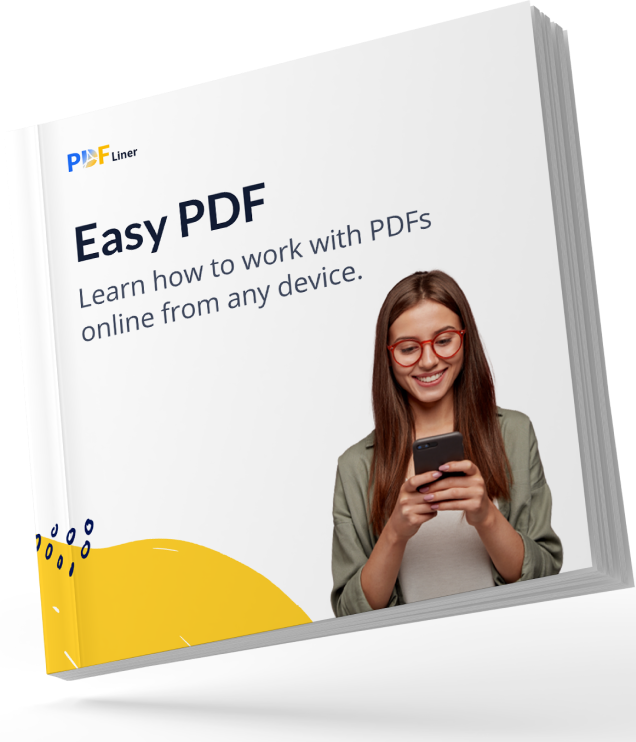

Your manual is waiting for you 🎉
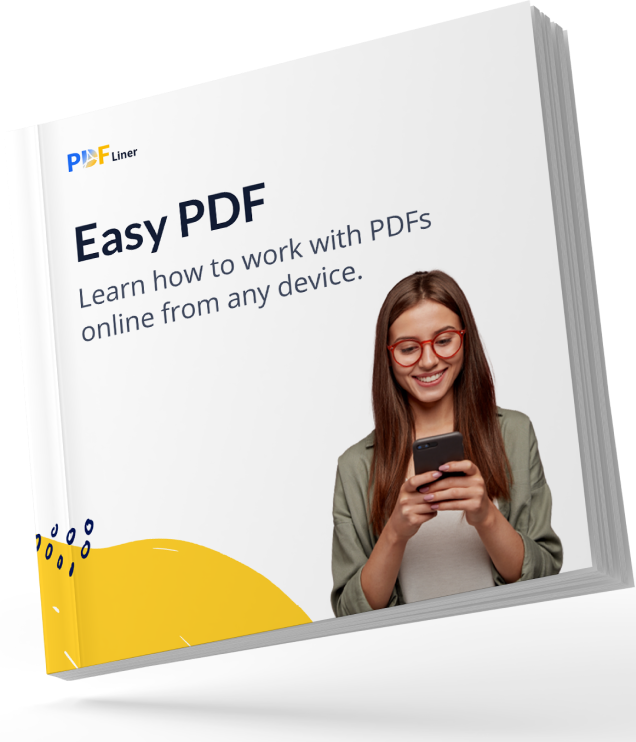

There are 2 simple ways of how to create a signature image without a problem. You don’t have to read heavy manuals to do this. All you need is to open specific programs or tools. They are both safe to use and provide you with an extra security level. Read about both methods to learn how to make a signature image and pick something you need in your work.
The simplest way to create signature image file is actually to draw the signature online. You may go with the programs like Draw Signature Online or just use PDFLiner to remove the signature in the document. Draw Signature Online lets you focus on the signature image you can later add to the document. Follow the instruction:
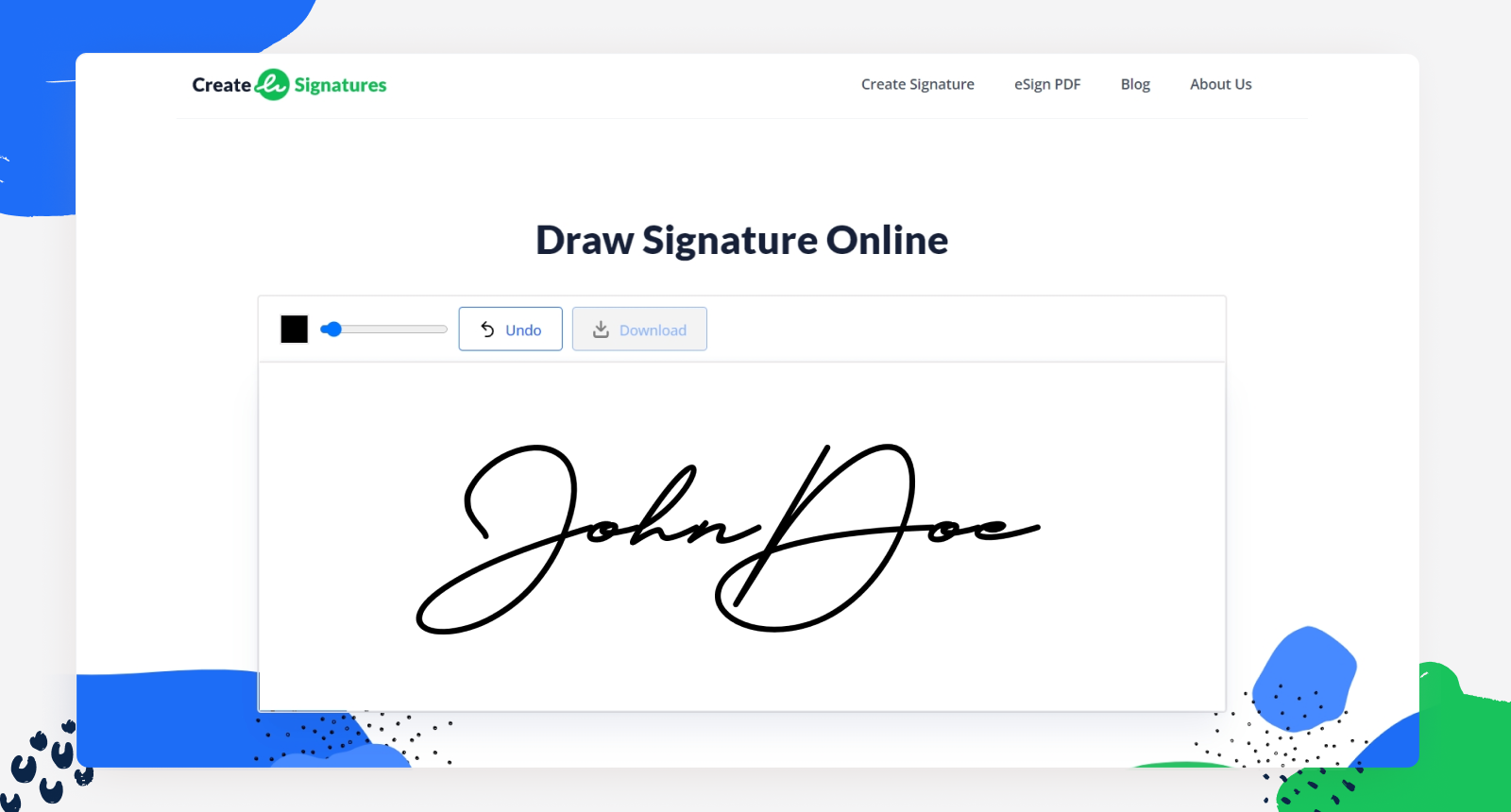
You will be able to Insert it in a PDF or Word document. It is better to use this image in a PDF document since you can easily upload it to the place you picked without any shifts of the data that are already there. Yet, you can always find the appropriate place for the signature image in Word. You have to make it legal in advance.
If you don’t trust your own moves or have a complicated and beautiful signature you want to save in a digital document, you need to learn how to save your signature as an image by scanning it.
While you can just take a photo of your signature and always add the image to the document, not everyone has a high-quality camera on the phone. If you prefer to have high resolution, you can scan your image. Here is how you can create a signature picture:
If you are just thinking about creating a digital signature image, you need to learn both pros and cons of each way. There are more benefits, but you can’t totally ignore the cons. Check out all the sides to understand whether you need it or not.

Accessible;

High level of security;

The paperless method;

Time-saving;

You will not lose the documents.

Depends on devices;

Hard to follow changes;

Personal information unsafety.
Read this FAQ on digital signatures gathered from popular online requests. You will find out some helpful information.
A digital signature image is a sign you have made online or captured from a handwritten copy and saved as an image. It can be in JPG or PNG formats. You may scan your handwritten signature, make a photo of it, or simply create a signature using online drawing tools.
It depends on the laws of your country. In the US, an electronic signature is legal in multiple states. The NIST-DSS act recognizes it, and your signature must be compatible. It is also recognized in the European Union and Switzerland.
Yes, you can upload the already made signature, but you can also write down the signature via PDFLiner or any other e-signature tool. You can also print the document and sign it using a pen.