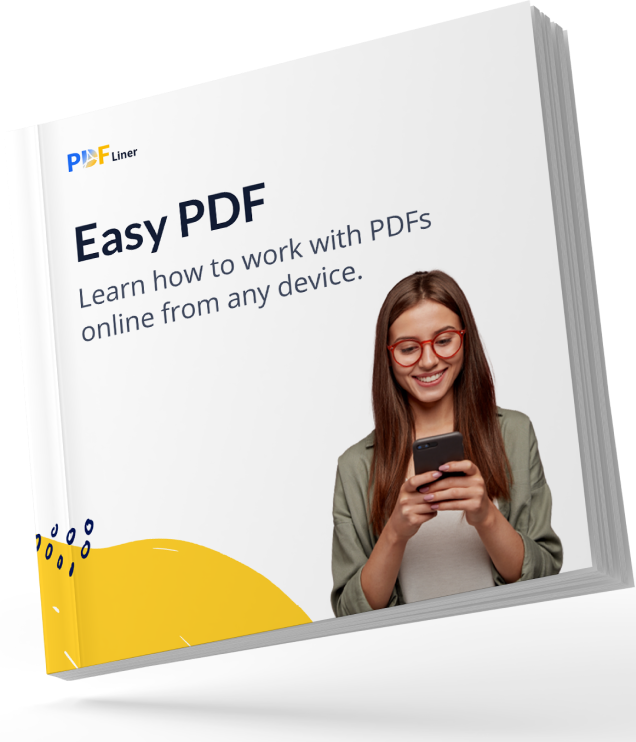

Your manual is waiting for you 🎉
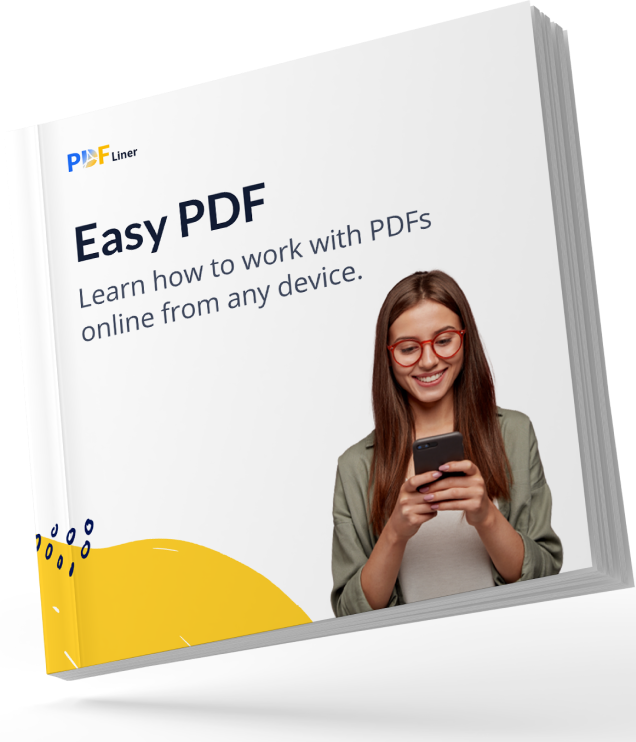

Use any of the four available options to create an e-signature:
Below is a detailed instruction on how to create an electronic signature.
Keep in mind that after you’re done making electronic signatures, they can then be turned into PDF format from PNG one. Moreover, if desired, you can use the Sign PDF Online service.
There are two common options for using digital signatures:
Add signature to a Word document:
Add signature to a PDF document:
The instructions on how to add a signature to a PDF are as follows:
Electronic signatures are as legal as common handwritten signatures in the document. These advanced digital signatures are under legal protection, and, therefore, their validity is secured by international law. It is widely used in the USA, Australia, and many EU countries. In addition, there are special security measures that protect your electronic signature from illegal use and any alterations in it.
Digital signatures are also subject to a non-repudiation property. Thus, these advanced signatures are strongly protected by various means, which guarantees their validity and the highest possible safety.
Here are several questions you might find useful to know more about the specifics of an e-signature.
Yes, it is safe. All information will be encrypted and available exclusively to the user who creates the signature.
Of course. Electronic signatures can be used not only in Word documents but also in PDF files. Above, you can find useful instructions on how to add a signature to a PDF.
No, electronic and handwritten signatures can look differently, for example, when you create an e-signature with a keyboard, it cannot be identical with the handwritten one. Nonetheless, both these signatures have the same legal effect.