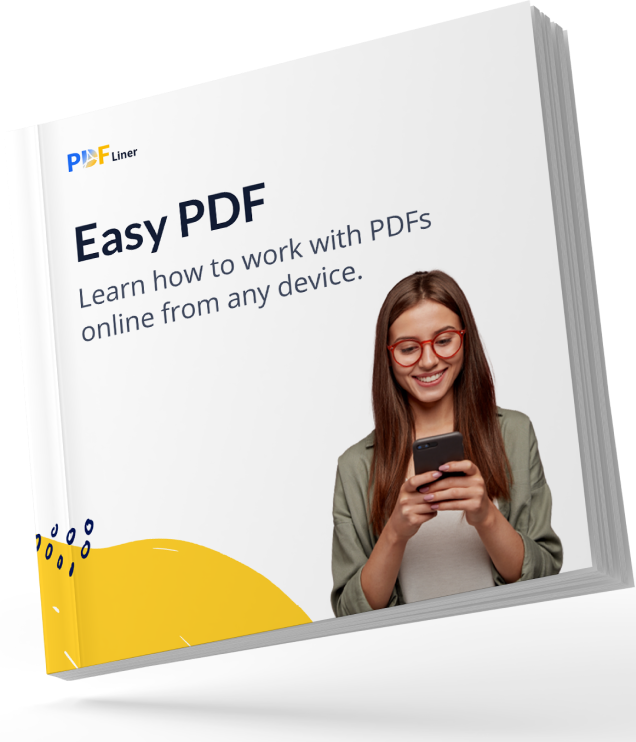

Your manual is waiting for you 🎉
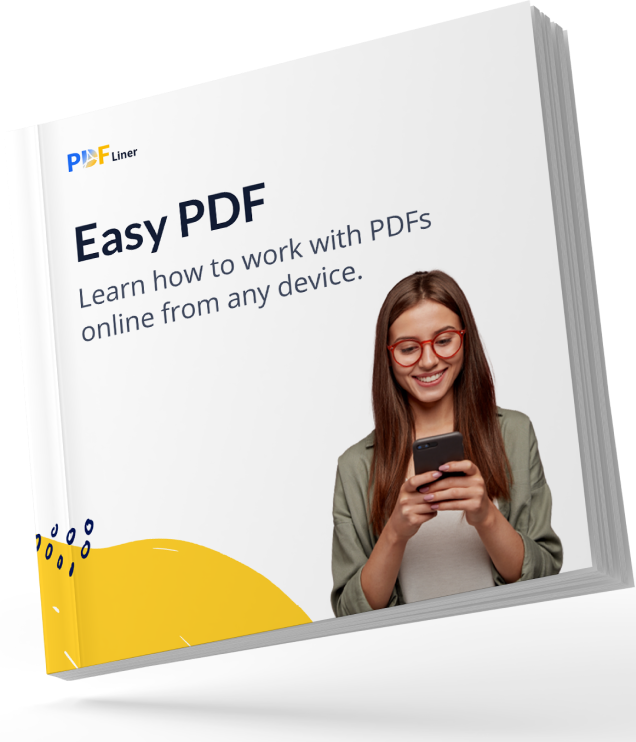

The PDF format allows you to protect the data stored inside a file using various tools. Thus, a secured PDF is the one to which such protection tools have been applied. As a result, third-party users who do not have access cannot modify the content and, in some cases, even view it. It is especially handy when it comes to contracts, business proposals, and legal papers. Because of this high protection, signing secured PDF can be a real problem. If you have a password for the desired document, then you can work with it like any other file.
The PDF format offers a certain degree of information security by default. You can view documents but cannot edit them without leaving traces of the changes. It is standard protection. There are also two ways to add extra protection. Both restrict access to information in files and reduce the number of people who can view and modify them.
You can set a password for all or part of a document to protect data from viewing, copying, and editing. Partial protection is needed so that other users can, for example, enter information into fillable fields and sign a secured PDF. When creating a PDF document, you can adjust the protection levels. Other people cannot make changes to the file settings. At the same time, remember that the complete protection of information depends on the password’s reliability. To prevent attackers from getting around your restrictions, use complex combinations of letters and symbols that cannot be guessed.
Encryption is a higher level of data protection. While dishonest users can utilize various optical recognition applications for password-protected PDFs, encryption completely deprives them of this opportunity. Use strong security certificates and decryption keys to prevent unauthorized users from viewing content. You can also use your own certificate; the main thing is not to lose it so as not to lose access to all protected files.
A PDF secured with a password or encryption is protected from unauthorized changes. It is done for a reason, so it is best to ask the document’s author for access. If you have the right password, then signing the file will not be difficult if you have the right software at hand. Here are the two easiest ways.
First of all, you can use the eSign PDF feature directly on the Create eSignatures platform:

Perhaps, you want to not only sign secure PDF but also add some other information to it. Then you need the PDFLiner editor, which offers an advanced set of tools for working with fillable templates and forms.
Signing a secured PDF with Create eSignatures or PDFLiner is really easy once you know the password. But what if you can’t find out? Here’s a quick guide on how to sign a document without a password:
As you can see, the process of unsecuring a PDF does not require sophisticated software.
You will find more information in this block if you still have questions about working with password-protected PDFs.
If the document does not have a dedicated signature field, you can add one using online editors like PDFLiner. Upload the desired file into it and add an empty text field where you need someone’s signature. Send the document to recipients to collect signatures from them.
Although the PDF format provides some protection for information from changes, additional measures are never excessive, especially if files contain some kind of sensitive data. Therefore, if you see fit, when sending signed documents through PDFLiner, you can set a password so that third parties do not have access to them.
If you have a password and access level that allows you to edit documents, you will not have any problems with it. But if you want to remove the signature from a file you do not have a password, you first need to unsecure it by saving it to Google Docs. Upload the unprotected file into the PDFLiner and white out some parts of the text.