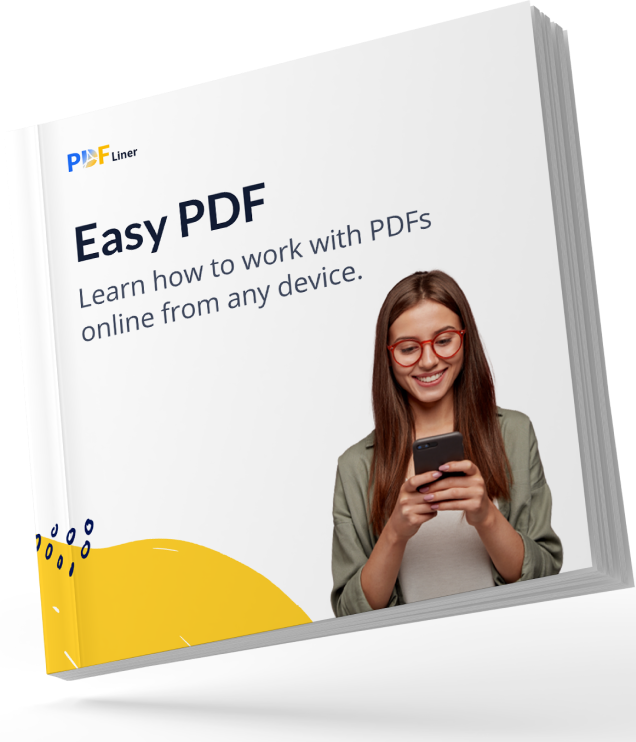

Your manual is waiting for you 🎉
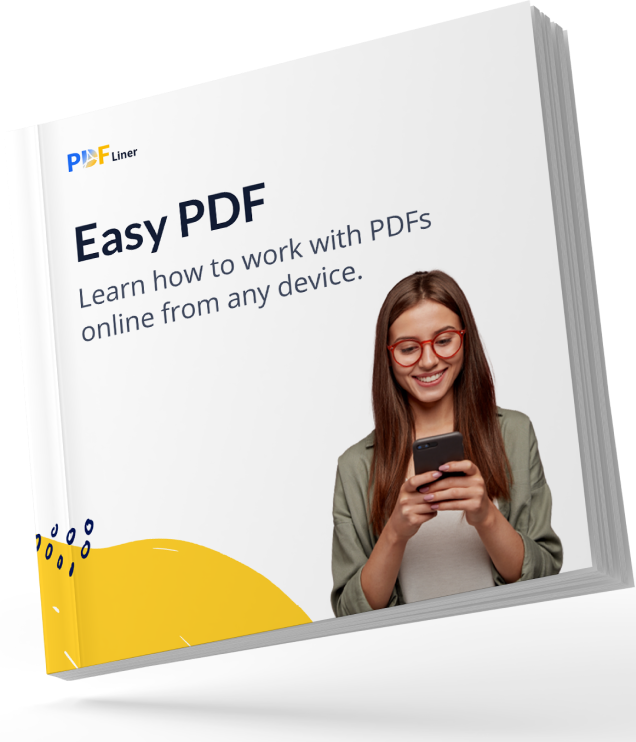

A digitized signature is a conventional, handwritten signature turned into an electronic one. You can scan a physical document with your signature or recreate it using specialized editors, a mouse, or a touchpad to get this option. It can be used to work with any electronic documents since it remains valid like a regular signature. Such versions should not be confused with so-called “digital signatures.” The latter option is more advanced, protected from theft and hacking by encryption, and not just a scanned copy. Despite this difference, both forms are used in electronic document management.
Many companies, businesses, and even government organizations have already switched to a paperless workflow. That is why each user needs to know how to sign electronic files they have to deal with periodically. The easiest option is to use digitized signatures.
At first glance, signing a document when you have a mouse or touchpad seems like a simple task. In practice, such a signature does not look good or as authentic as those you leave on hard copies of documents. It is best to start by converting it to electronic format. If you’re wondering, “How do I digitize my signature?” here’s a simple step-by-step guide to help you figure it out:
You can save the resulting signature file for future use. This way, you can sign various documents, agreements, forms, and reports. Despite its simplicity, this method allows you to create signatures that have legal weight. From the point of view of legislation, they are equated with handwritten versions, which are already considered somewhat outdated. By the way, in some regions, the so-called “wet ink signature” is still required, and this method is excellent for creating an equivalent analog. Your main task is to ensure reliable storage of the created file. Make sure it’s in a safe place so thieves won’t be able to steal it and use it for fraudulent activities.

The process for inserting the created signature might differ depending on which software you use. If you sign a document using the Create eSignature platform, here is what you need to do:
Your signature could not be added to the document if the image was in the wrong format or too large. Otherwise, you should have no difficulty using a scanned signature.
In this block, you will find answers to common questions about digitizing handwritten signatures.
Yes, for it, you can use a scanner or a mobile app with similar functionality or take a high-quality photo of your handwritten signature. You will have to work a little on the picture to cut off all the excess. Advanced users can use a magic wand to remove all white parts. The finished version should be saved as an image.
According to the American E-Sign Act, such a form of signature is considered valid and cannot be rejected. At the same time, using electronic signatures imposes certain difficulties in determining the authenticity of documents and the free will of a signee. To keep everything within the law, people use the services of notaries.
Scanned signatures are as close as possible to your real signature in look. However, you can also use our service and convert your typed or drawn name into an electronic signature and insert it into the desired document right on the spot. While drawing, you can use a mouse or a touchpad with a stylus.