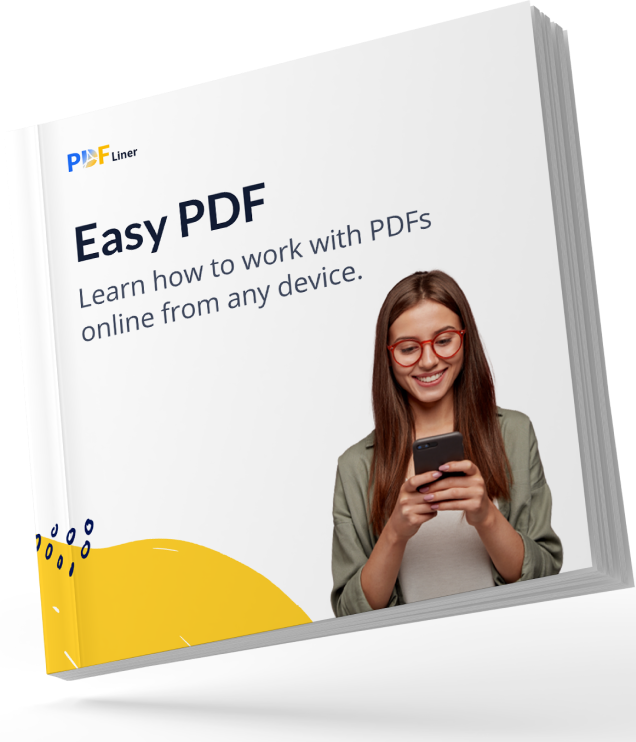

Your manual is waiting for you 🎉
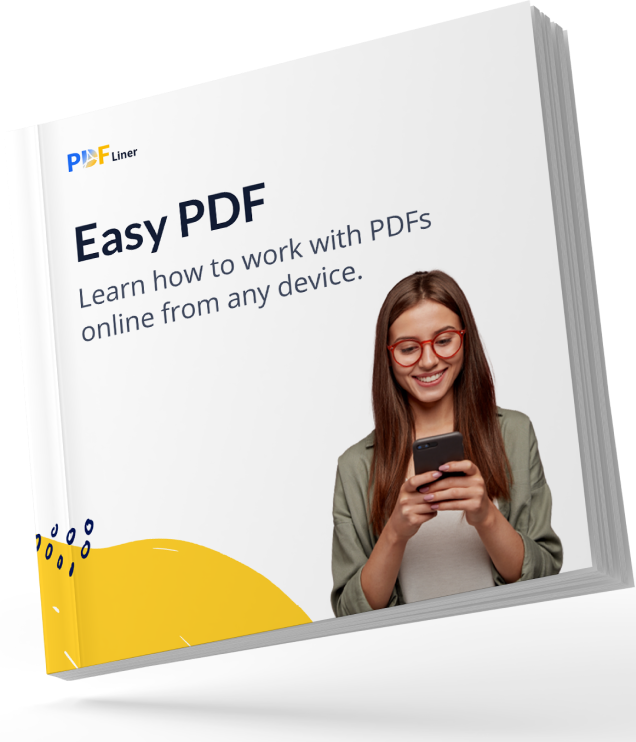

It’s as simple as it seems at first glance. When creating an image with your signature transparent or white backgrounds can be added to it. It may seem to inexperienced users that the difference is not so important because almost everybody uses white paper. However, a transparent background looks more professional because it doesn’t overlap text, lines, and other elements. That is, your signature looks like you signed a physical document by hand. When it comes to business correspondence, it makes a positive impression on the file recipients.
Instead of using a signature white background, you can take it to the next level and generate the perfect signature with a transparent background using the Create eSignatures platform. Here is a small guide that will tell you about the essential features of this service:
With a simple editor, you can generate a signature for any document in two ways:
You can use this service on any device (PC, tablet, and smartphone) as it is web-based. That is, you can sign documents literally on the go.
Consider different variations of your signature and when you’re ready, click the “Download” button to save the image file to your device. In general, the creation and downloading process will not take you more than a couple of minutes.
Signatures generated with our service are saved in .svg format. It is ideal for creating graphics for electronic documents Transparent background signatures can be used in this format or converted to .png, which is also suitable for online pictures as it supports the transparent background feature.
Now, you are ready to sign documents of any format like a pro. If available on your device, you can use suitable software or opt for easier online editors like PDFLiner.
Legally, whatever background the image with your signature has, be it a white or transparent document will be considered valid. However, the transparent version is considered more professional because it looks neater. The fact is that not all electronic documents have perfectly white pages. The main problem with scanned papers is the slightly yellowish tint of the sheets. In such situations, a signature with a white background stands out strongly and spoils the look of a document. That is why a transparent background is preferable since it is universal and can be used to sign any electronic files.
For more information about creating a professional e-signature, see our experts’ answers to common questions.
Yes, you can use the Create eSignatures service on any device as it is web-based; that is, it opens in any browser. You can generate a signature and save it to your smartphone for later use or transfer it to any other device.
If you already have an image with a signature, you will have to use specialized editors to remove the non-transparent background. Each of these software has the magic wand tool that allows you to select an object and delete it. However, creating a signature with a transparent background from scratch is a much easier option using Create eSignatures.
Yes, absolutely. Usually, images are saved in .jpg format. It does not support transparent backgrounds and automatically fills the space with white. That is why all signatures created in our editor are saved as .svg which supports transparent backgrounds. The .png format has the same properties, so you can convert the file to it if it’s a preferable option.